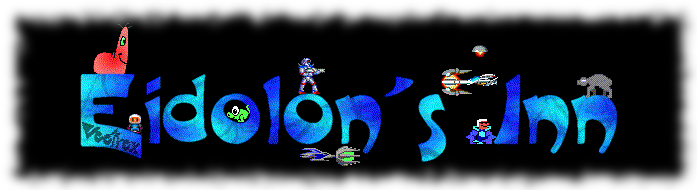Question: How do I get Kega 3.64 Windows run with more than 30fps in Windows 8/8.1?
Answer:
http://www.blitzbasic.com/Community/post.php?topic=99477&post=1202630![]()
Follow the first solution, it worked for me (though the right click menu is invisible in fullscreen but it works at 60 fps. 🙂
Question: How do I get Kega 3.63x Linux play sound in Linux?
Answer:
Here’s what could work… open Kega then close it. Edit Fusion.ini and replace the word plughw with default so it reads ALSADeviceName=default (case sensitive and no spaces). Be sure to save and exit. Now open Kega and make sure the sound is enabled in the “Sound” menu at the top.
Question: How do I get Kega 3.63x to work in 64bit Linux systems?
Answer:
As something called a Facebook decreed it as “National Sega Megadrive Day”, I decided to give Kega Fusion a spin. However, since the release of Oneiric Ocelot 11.10 (and defintely so with the next version due, Precise Pangolin 12.04 that I am testing now), changes were made by Debian (which Ubuntu is based on) regarding the handling of 32-bit libaries on 64-bit systems. As a result, ia32-libs which you just install and see Fusion run, may no longer work, at least it doesn’t with the recently updated development version of Ubuntu – Precise Pangolin.
I read that installing ia32-libs-multiarch should work if a program needs those libraries (as I believe Fusion does), however on my system, installing that package creates a whole mass of dependency problems (Wine, another 32-bit program, has the same problem). This however, should work and has for me:
First of all, download and install Fusion on your computer as you did before.
Next, open up a terminal (Ubuntu Unity: click the ubuntu icon and start typing ‘terminal’ (sans quotes) and then click the terminal icon; Kubuntu: From the KDE menu, go to Applications > System > Terminal (Konsole)) and type the following:
sudo apt-get install libglu1-mesa:i386 libgtk2.0-0:i386 libasound2:i386 libsm6:i386 libasound2-plugins:i386
If you use ALSA alone, you can probably remove libasound2-plugins from that list, otherwise, install it.
That’ll install the bare minimum from a normal install of Ubuntu to get you a working Kega Fusion.
Appearance
It may look ugly. To improve its appearance, install the i386 equivalient of the theme you are using. I use Kubuntu and the GTK2 Oxygen theme so that GTK2 applications blend in with the KDE desktop, so I would install:
sudo apt-get install gtk2-engines-oxygen:i386
Mega CD MP3 tracks
If you have Mega CD games which come with MP3 files instead of WAV files and you want sound, install the following:
sudo apt-get install libmpg123-0:i386
and change the following in the /home/(your username)/.Kega Fusion/Fusion.ini file from:
libmpg123path=/usr/lib32/libmpg123.so
to
libmpg123path=/usr/lib/libmpg123.so.0
For some reason, it installs the 32-bit library in the 64-bit folder. However, it will work. A word of warning – if you use one of the small number of programs that needs the 64-bit version of libmpg123-0, you’ll encounter a depdency problem when trying to install the 32-bit version. Your only options are are to either manually install libmpg123.so.0 somewhere else and correct the link to it in the Fusion.ini file to where it now resides or use/convert the MP3 files to WAV.
Just got to get Wine working now without it removing all the i386 packages from the system and then still not work!